Encountering issues accessing your WordPress admin dashboard can be frustrating. Whether it’s due to a forgotten password, plugin conflicts, or other technical glitches, there are several legitimate methods to regain access. Here’s a comprehensive guide to help you navigate these challenges:
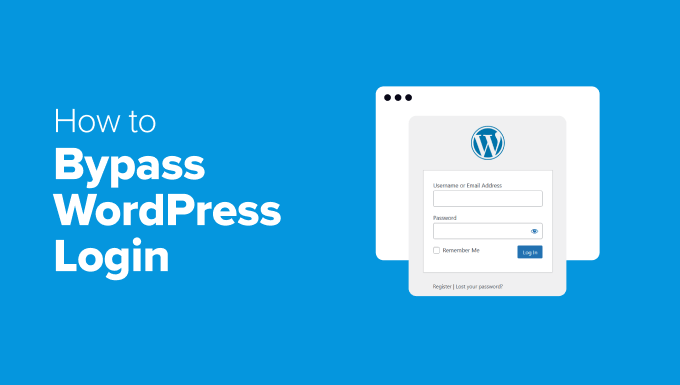
1. Direct Access via Login URLs
Sometimes, the standard login page might be inaccessible. In such cases, try accessing your admin area using these direct URLs:
www.yourwebsite.com/wp-admin/www.yourwebsite.com/wp-login.phpwww.yourwebsite.com/admin/www.yourwebsite.com/login/
These URLs can often bypass minor issues preventing access to the login page.
2. Password Reset Through Email
If you’ve forgotten your password, WordPress offers a straightforward email reset process:
- Navigate to the login page.
- Click on the “Lost your password?” link.
- Enter your registered email address.
- Check your email for a reset link and follow the instructions.
This method is quick and doesn’t require technical expertise.
3. Manual Password Reset via Database
When email recovery isn’t an option, you can reset your password directly through the database:
- Access your hosting control panel (like cPanel).
- Open phpMyAdmin.
- Locate your WordPress database.
- Find the
wp_userstable. - Edit your user entry and update the
user_passfield using the MD5 function with your new password.
Note: Always back up your database before making changes.
4. Creating a New Admin User via phpMyAdmin
If your admin account is compromised or inaccessible:
- Open phpMyAdmin from your hosting dashboard.
- Navigate to the
wp_userstable. - Insert a new user with a unique username and a hashed password.
- Note the
IDof this new user. - Go to the
wp_usermetatable. - Add a new entry:
user_id: ID of the new user.meta_key:wp_capabilitiesmeta_value:a:1:{s:13:"administrator";b:1;}
This grants the new user administrator privileges.
5. Disabling Plugins via FTP
Faulty plugins can sometimes hinder login access. To disable them:
- Connect to your website using an FTP client.
- Navigate to the
/wp-content/directory. - Rename the
pluginsfolder to something likeplugins_backup.
This action deactivates all plugins. You can then rename the folder back and activate plugins individually to identify the culprit.
6. Utilizing Emergency Password Reset Scripts
WPBeginner provides a script to reset your admin password:
- Download the emergency password reset script from WPBeginner.
- Upload it to your WordPress root directory via FTP.
- Access the script through your browser.
- Follow the on-screen instructions to reset your password.
Remember to delete the script after use to maintain security.
7. Restoring from a Backup
If all else fails, restoring your website from a previous backup can be a viable solution:
- Access your hosting control panel.
- Locate the backup section.
- Choose a backup from a date when your site was functioning correctly.
- Initiate the restore process.
Ensure regular backups to make this option available when needed.
Preventive Measures to Avoid Future Lockouts
- Regular Backups: Schedule automatic backups to safeguard your data.
- Security Plugins: Utilize plugins that monitor and protect your login area.
- Two-Factor Authentication: Add an extra layer of security to your login process.
- Limit Login Attempts: Prevent brute-force attacks by restricting login attempts.
By implementing these measures, you can enhance your site’s security and reduce the risk of future login issues.
