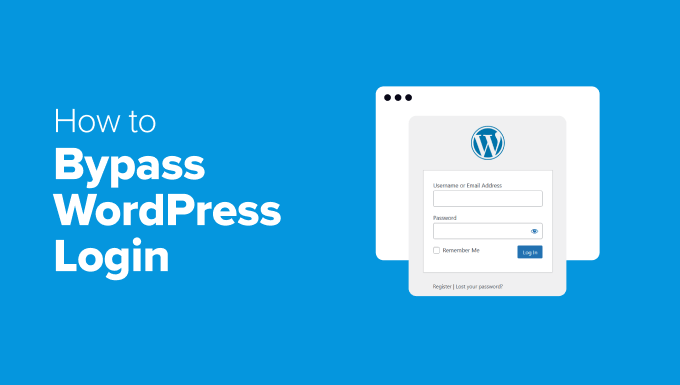Managing a WordPress Multisite network requires distinct user roles, with the Super Admin role holding the highest level of access. Super Admins can oversee all sites within the network, manage plugins, themes, users, and perform network-wide settings. This guide outlines two methods to assign Super Admin privileges to a user.WP Engine

Method 1: Assigning Super Admin via Network Admin Dashboard
This method is suitable if you have existing Super Admin access.
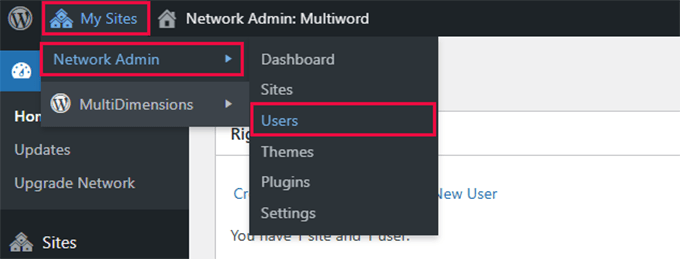
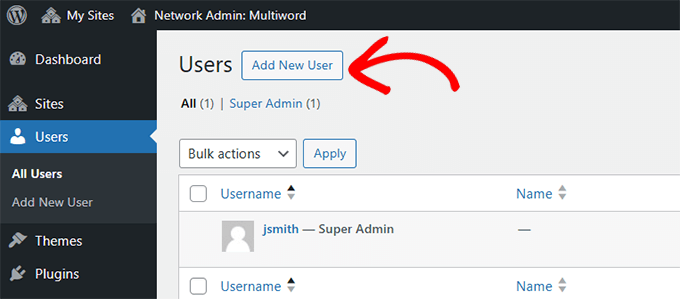
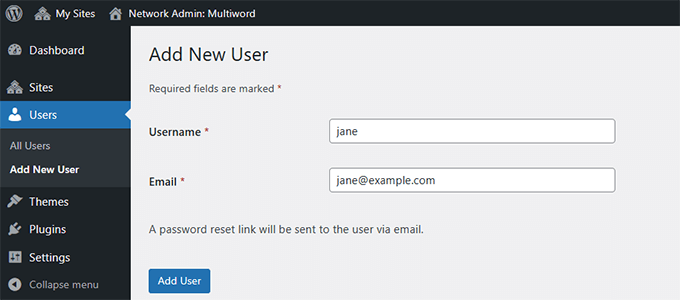
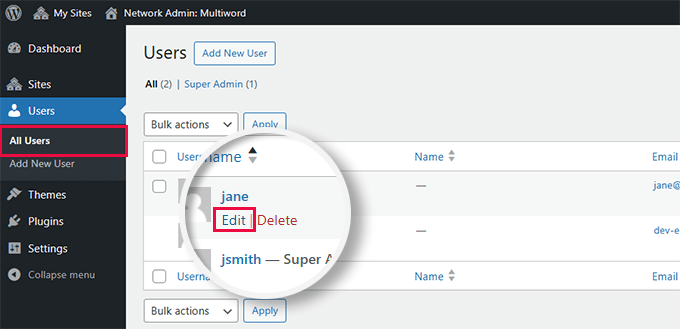
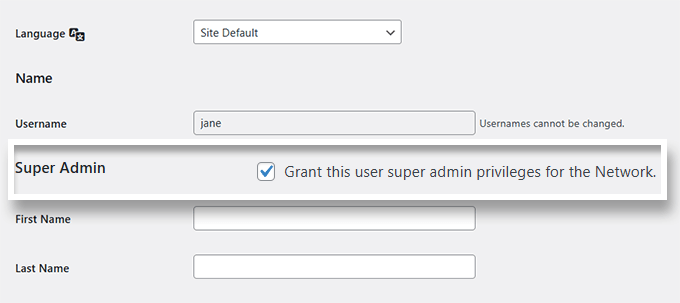
- Navigate to Network Admin Users Page:
- In your WordPress dashboard, hover over My Sites in the top-left corner.Temok+1WPBeginner+1
- Click on Network Admin > Users.Kau-Boys+7Temok+7WordPress Development Stack Exchange+7
- Add a New User:
- Click on the Add New button.Temok+2Oyova Software, LLC+2Stack Overflow+2
- Enter the desired Username and Email Address.
- Click Add User.Oyova Software, LLC+1WPBeginner+1
- Grant Super Admin Privileges:
- On the All Users page, locate the newly added user.Stack Overflow+2WPBeginner+2Temok+2
- Click Edit under their username.
- Scroll down to the Super Admin section.WPBeginner
- Check the box labeled Grant this user super admin privileges for the Network.WordPress.org+2WPBeginner+2Temok+2
- Click Update User to save changes.WPBeginner
Method 2: Assigning Super Admin via functions.php (For Locked-Out Admins)
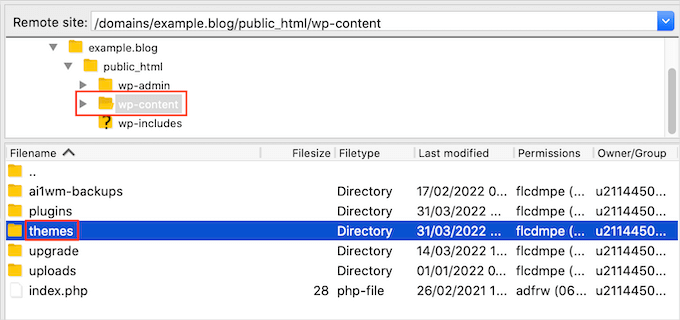
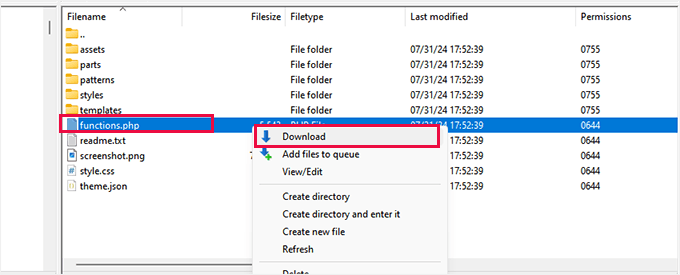
If you’re unable to access the dashboard, you can assign Super Admin privileges by editing your theme’s functions.php file.
- Access Your Site Files:
- Use an FTP client or your hosting provider’s File Manager to navigate to
/wp-content/themes/your-active-theme/.WPBeginner
- Use an FTP client or your hosting provider’s File Manager to navigate to
- Edit functions.php:
- Download and open the
functions.phpfile in a text editor.WPBeginner - Add the following code at the end of the file:role-editor.com phpCopyEdit
function wpb_create_super_admin() { $username = 'newuser'; // Replace with desired username $password = 'password123'; // Replace with a strong password $email = 'newuser@example.com'; // Replace with user's email if ( !username_exists( $username ) && !email_exists( $email ) ) { $user_id = wp_create_user( $username, $password, $email ); if ( !is_wp_error( $user_id ) ) { grant_super_admin( $user_id ); } } } add_action( 'init', 'wpb_create_super_admin' ); - Save and re-upload the modified
functions.phpfile.WPBeginner+1role-editor.com+1
- Download and open the
- Execute the Function:
- Visit your website’s homepage to trigger the function.
- Cleanup:
- After confirming the new Super Admin user has been created, remove the added code from
functions.phpto prevent unintended executions.
- After confirming the new Super Admin user has been created, remove the added code from
Best Practices for Super Admin Accounts
- Limit Super Admins: Assign Super Admin roles only to trusted individuals to minimize security risks.
- Use Strong Credentials: Ensure usernames and passwords are unique and robust.
- Regular Backups: Maintain regular backups of your network to safeguard against potential issues.
- Monitor Activity: Keep an eye on Super Admin activities to detect any unauthorized changes.
By following these methods and best practices, you can effectively manage Super Admin roles within your WordPress Multisite network.