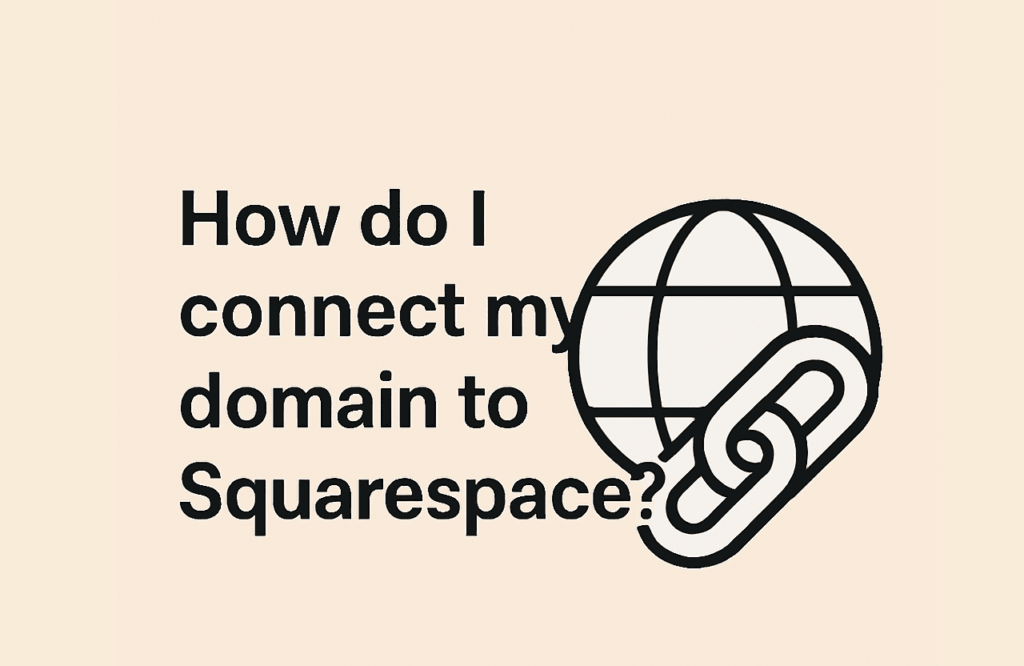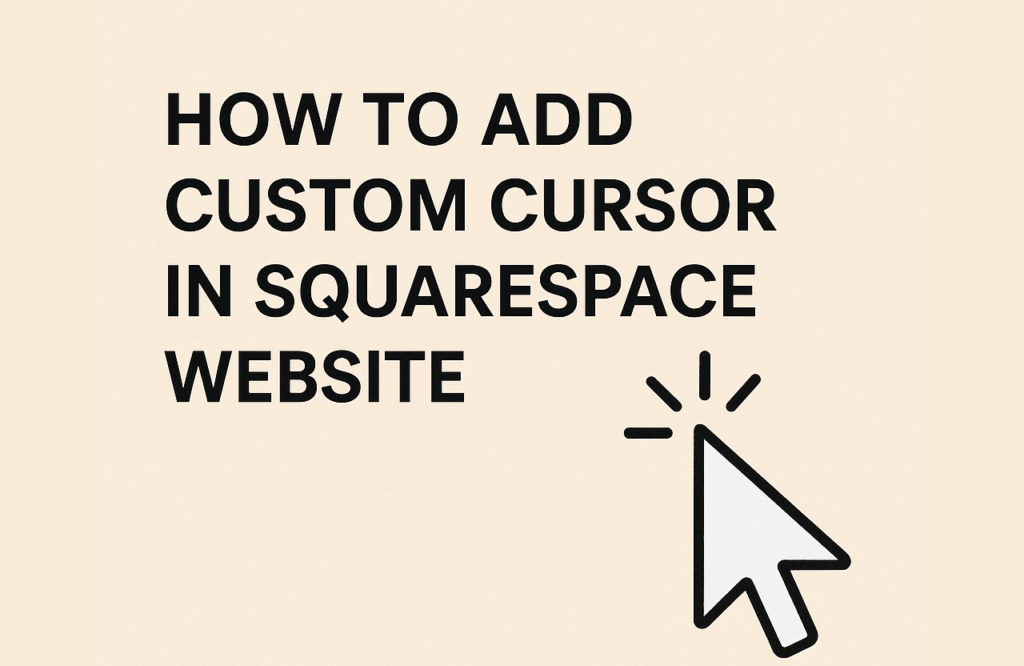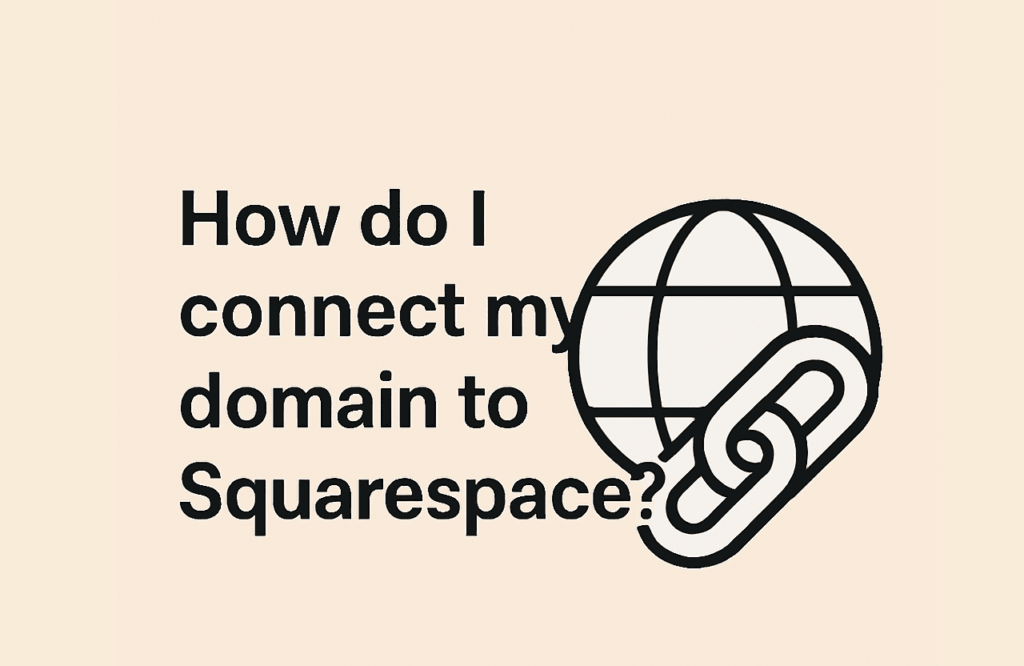
If you’ve registered a domain with One.com and are building your website on Squarespace, connecting the two is straightforward. This guide will walk you through the process of linking your One.com domain to your Squarespace site using DNS settings.
🛠️ Step 1: Initiate the Connection in Squarespace
- Log in to your Squarespace account.
- Navigate to Settings > Domains.
- Click on Use a domain I own.
- Enter your One.com domain name (e.g.,
yourdomain.com) and click Continue. - Choose Connect Domain.
- Select Other as your domain provider.Squarespace Help+2Squarespace Help+2Squarespace Help+2Squarespace Help+1One.com Support+1
Squarespace will display a set of DNS records, including A records and a CNAME record, which you’ll need to configure in your One.com account.One.com Support+2One.com Support+2One.com Support+2
🔧 Step 2: Access DNS Settings in One.com
- Log in to your One.com Control Panel.
- Scroll down to Advanced settings and click on DNS settings.
- Navigate to the DNS records tab.One.com Support+6One.com Support+6One.com Support+6One.com Support+2One.com Support+2One.com Support+2
📝 Step 3: Configure DNS Records in One.com
Add A Records
You’ll need to add four A records provided by Squarespace. For each A record:Squarespace Help+3One.com Support+3One.com Support+3
- Click Create new record and select A as the record type.
- Leave the Hostname field empty.
- In the Will point to field, enter one of the IP addresses provided by Squarespace.
- Leave the TTL field as default.
- Click Create record.One.com Support+3One.com Support+3One.com Support+3One.com Support+1Squarespace Help+1
Repeat these steps for each of the four A records.One.com Support
Add CNAME Record
- Click Create new record and select CNAME as the record type.
- In the Hostname field, enter
www. - In the Is an alias of field, enter the CNAME target provided by Squarespace (e.g.,
verify.squarespace.com). - Leave the TTL field as default.
- Click Create record.Squarespace Help+1One.com Support+1One.com Support
⏳ Step 4: Wait for DNS Propagation
DNS changes can take up to 48 hours to propagate worldwide. During this time, your domain may not immediately point to your Squarespace site. You can monitor the connection status in your Squarespace Domains panel.One.com SupportSquarespace Help+2Squarespace Help+2Squarespace Help+2
✅ Step 5: Confirm the Connection
Once the DNS records have propagated, your One.com domain should be successfully connected to your Squarespace website. Visit your domain in a browser to verify that it displays your Squarespace site.One.com Support
📝 Final Tips
- Ensure that you enter all DNS records exactly as provided by Squarespace to avoid connection issues.
- If you have existing email services linked to your domain, verify that the necessary MX records remain unchanged to prevent email disruptions.
By following these steps, you can seamlessly connect your One.com domain to your Squarespace website, giving your site a professional and personalized web address.